This training session covers 3 intermediate to advanced features of Excel that provide automation within the application. Formulas are equations that can perform calculations, return information, manipulate the contents of other cells, test conditions, and more. Explore what is considered the top 10 functions. Lookup functions are far superior to manually searching for specific data elements in a spreadsheet. VLOOKUP, HLOOKUP, INDEX, and MATCH are some of the most well-known (and most useful) functions in Excel being able to create and edit macros is one of the must-have skills for Excel Power Users. Having this knowledge will save you hours by allowing you to automate any Excel-based task or process. If you’ve never created macros or used VBA before, this webinar is for you.
WHY SHOULD YOU ATTEND?
Excel functions can greatly enhance your ability to perform tasks in day to day activities in Excel. While there are hundreds of functions available, there are 10 functions that all Excel users should know. Whether you are an office worker, or a small business owner using Excel to keep track of your finances or just the casual user, these Excel functions can be very important time savers, and enhance your ability to create better-performing spreadsheets.
Learning about the lookup functions will allow you to match data between databases. VLOOKUP enables you to quickly and easily look for value down a column of data and return a value from the same row in a different column. Perfect for when working with large tabular data. INDEX and MATCH work in a similar way but provide more flexibility.
You’ll learn how to create a macro the easy way by using the built-in macro recorder. You’ll then progress on to learn how to make simple changes to a macro using the built-in programming language called VBA.
AREA COVERED
- Learn many statistical functions including SUM, AVERAGE, MAX, MIN, and COUNT
- Use IF and its counterparts COUNTIF, SUMIF, and AVERAGEIF
- Calculate dates using TODAY, NOW
- Learn many functions to manipulate text once imported including LEFT, RIGHT, LEN, TRIM, and CONCATENATE
- Learn the arguments in the VLOOKUP function
- Understand the importance of absolute references within many lookup functions
- Use VLOOKUP to perform approximate matches
- Simplify multiple-field look-ups with concatenation (combining fields into a single cell)
- Use VLOOKUP to lookup data from another workbook
- Learn how VLOOKUP stops looking after it finds an initial match within a list
- Explore why VLOOKUP sometimes returns #N/A instead of the desired result
- Learn about the IFNA function available in Excel 2013 and later Use the IFERROR function to display something other than an #N/A error value when VLOOKUP can’t find a match
- See how the HLOOKUP function enables you to perform horizontal matches
- Learn why the INDEX and MATCH combination often is superior to VLOOKUP or HLOOKUP
- Use the MATCH function to find the position of an item on a list
- Learn the difference between workbook macros and personal macros
- Making your macros available to all your workbooks
- Use the macro recorder to create a macro
- Save a file as a macro-enabled Excel workbook
- Run a macro
- View the recorded macro in VBA
- Edit the macro
WHO WILL BENEFIT?
- Business owners
- CEO's/CFO's/CTO's
- Managers
- Accountants
- CPA's
- Financial consultants
- IT professionals
- Auditors
- Human Resource personnel
- Bookkeepers
- Marketers
- Anybody with large amounts of Data
- Anybody who uses Microsoft Excel on a regular basis, and wants to be more efficient and productive
Excel functions can greatly enhance your ability to perform tasks in day to day activities in Excel. While there are hundreds of functions available, there are 10 functions that all Excel users should know. Whether you are an office worker, or a small business owner using Excel to keep track of your finances or just the casual user, these Excel functions can be very important time savers, and enhance your ability to create better-performing spreadsheets.
Learning about the lookup functions will allow you to match data between databases. VLOOKUP enables you to quickly and easily look for value down a column of data and return a value from the same row in a different column. Perfect for when working with large tabular data. INDEX and MATCH work in a similar way but provide more flexibility.
You’ll learn how to create a macro the easy way by using the built-in macro recorder. You’ll then progress on to learn how to make simple changes to a macro using the built-in programming language called VBA.
- Learn many statistical functions including SUM, AVERAGE, MAX, MIN, and COUNT
- Use IF and its counterparts COUNTIF, SUMIF, and AVERAGEIF
- Calculate dates using TODAY, NOW
- Learn many functions to manipulate text once imported including LEFT, RIGHT, LEN, TRIM, and CONCATENATE
- Learn the arguments in the VLOOKUP function
- Understand the importance of absolute references within many lookup functions
- Use VLOOKUP to perform approximate matches
- Simplify multiple-field look-ups with concatenation (combining fields into a single cell)
- Use VLOOKUP to lookup data from another workbook
- Learn how VLOOKUP stops looking after it finds an initial match within a list
- Explore why VLOOKUP sometimes returns #N/A instead of the desired result
- Learn about the IFNA function available in Excel 2013 and later Use the IFERROR function to display something other than an #N/A error value when VLOOKUP can’t find a match
- See how the HLOOKUP function enables you to perform horizontal matches
- Learn why the INDEX and MATCH combination often is superior to VLOOKUP or HLOOKUP
- Use the MATCH function to find the position of an item on a list
- Learn the difference between workbook macros and personal macros
- Making your macros available to all your workbooks
- Use the macro recorder to create a macro
- Save a file as a macro-enabled Excel workbook
- Run a macro
- View the recorded macro in VBA
- Edit the macro
- Business owners
- CEO's/CFO's/CTO's
- Managers
- Accountants
- CPA's
- Financial consultants
- IT professionals
- Auditors
- Human Resource personnel
- Bookkeepers
- Marketers
- Anybody with large amounts of Data
- Anybody who uses Microsoft Excel on a regular basis, and wants to be more efficient and productive
Speaker Profile
 Cathy Horwitz
Cathy Horwitz
Cathy Horwitz is a highly experienced Microsoft Office instructor, specializing in Excel, Word, PowerPoint, Outlook, and Access. With over 30 years of expertise in both in-person and online training, she has helped thousands of professionals boost productivity, streamline workflows, and master essential Microsoft Office skills.Cathy has been teaching Microsoft Office since its inception, offering tailored training programs that meet the unique needs of individuals and businesses. Her courses cover everything from Excel formulas, PivotTables, and automation with macros to Word document formatting, PowerPoint presentation design, and Outlook email management. Workshops from beginning level through advanced are available.Known for her engaging, …
Upcoming Webinars

The Anti-Kickback Statute: Enforcement and Recent Updates

Motivated to Stay: Effective and Best Practice Retention Me…

Mindful Communication:The Key to Meaningful Conversations i…

2-Hour Virtual Seminar on The Complexity and Interplay Amon…



Managing Toxic & Other Employees Who Have Attitude Issues

How to Give Corrective Feedback: The C.A.R.E. Model - Elimi…


Employee Handbooks: 2025 Critical Issues

Accounting For Non Accountants : Debit, Credits And Financi…


ChatGPT and Project Management: Leveraging AI for Project M…

Retaining Talent in the Age of Employee Shortages

Workplace Compliance in 2025: New Laws, Big Changes, and Wh…

50+ new Excel features so far this decade

Why EBITDA Doesn't Spell Cash Flow and What Does?

2025 EEOC & Employers: Investigating Claims of Harassment …

How to Write Contracts for Procurement Professionals

Succession Planning Simplified: Fast-track Your Future Lead…
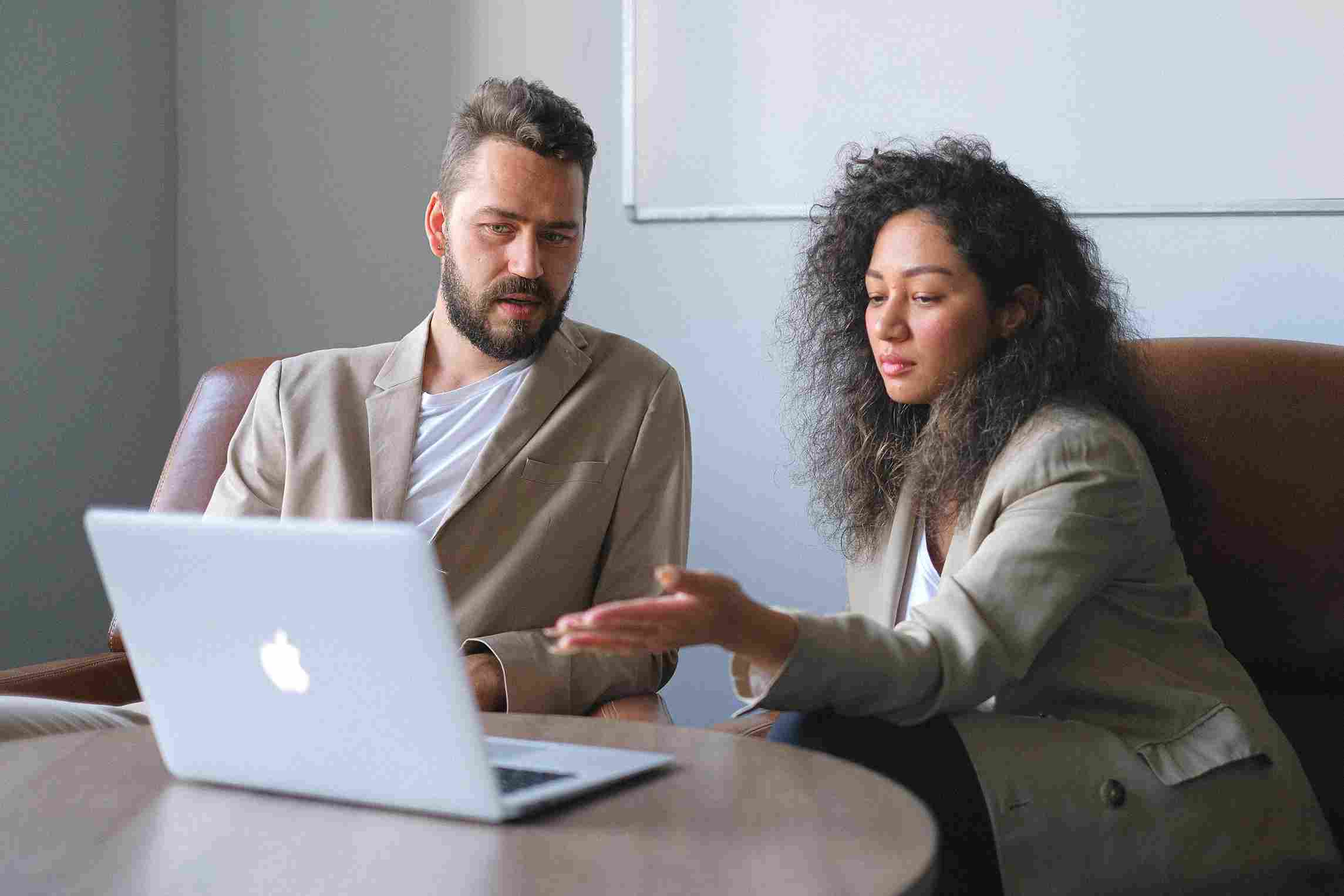

Leverage AI & ChatGPT for Talent Acquisition: Best Practice…

Gossip-Free: Leadership Techniques to Quell Office Chatter

Female to Female Hostility @Workplace: All you Need to Know


Leadership: Strategic Planning and Decision Making



4-Hour Virtual Seminar on Transformational Leadership - The…

Managing Toxic Employees: Strategies For Leaders To Effecti…

Copilot and HR: An Introduction for HR Professionals
